Overview
Our Cause Manager allows you to support any 501(c)(3) organization you wish to feature or default to, set a cause multiplier to draw support from your shoppers to the cause you care about the most, enable your customers to search for their own causes, and set a default cause so that if your customers don't select one of their own the purchase still generates a donation.
Setting Featured Causes
With ShoppingGives, you have the ability to set up to 6 featured causes or cause portfolios at any time:
- Open the Impact Portal
- Navigate to Global Settings from the left-hand menu
- From the Featured Causes section, click Add Cause:
- From here, you can search for any 501(c)(3) organization you wish to support, either by name or EIN (we recommend using the EIN if known!)
- Once you’ve found the cause(s) you’d like to add, click Confirm Selection
- Then, hit Save at the top right of the page
Alternatively, you can also add featured causes from the Cause Manager:
- From within the Impact Portal, navigate to Causes from the left-hand menu
- Under the Featured Causes tab and the Featured Cause Settings section, click on the Add Cause button:
- From here, you can search for any 501(c)(3) organization you wish to support, either by name or EIN.
- Once you’ve found the cause(s) you’d like to add, click Confirm Selection.
- Then, hit Save at the top right of the page
Please note: as an Impact Starter partner, If you are utilizing the base-level Impact Starter plan or remain within your trial period, you will be limited to only supporting and donating towards Verified Nonprofit organizations, which appear highlighted in green within the cause search with a badge displaying their Verified status as seen below:
- A ShoppingGives Verified Nonprofit is a distinguished nonprofit organization that we feature on our Social Impact Stack for merchants to support at any level. These impactful nonprofits have been carefully selected, ensuring that they represent a diverse range of cause areas and organizational sizes — click here for a full list of our current Verified Nonprofits!
- If you would like to support nonprofit organizations that do not fall within our Verified Nonprofit program as an Impact Starter partner, you have the option to add-on our customer cause search feature for an additional $49 per month. With this add-on, you will have the ability to designate any of the causes in our nonprofit database for your campaigns, as well as have the ability to allow your customers to search and select a cause of their own.
Setting a Default Cause
Note: This feature is only available when your giving experience is set to Let your Customer Choose
After you have set your desired featured causes, you also have the option to set a default cause. By setting one of your featured causes as a default, this cause will be preloaded when a customer is shopping on your site and will automatically generate a donation towards that cause once the order is placed.
This means that with a default cause, every single order will generate a donation whether a customer activates the donation widget or not. Although this cause will be preloaded, your customers still have the option to search and select their own cause if they wish to do so.
Please note: When utilizing the Let your Customer Choose giving experience as an Impact Starter partner, a default cause is required unless you have purchased the customer cause search feature a la carte.
How it works
- Open the Impact Portal
- Navigate to Causes from the left-hand menu
- From the list of your set featured causes, click on the ... next to the cause you would like to set a default on
- Click Set as Default
- Click Save!
You can also set a cause as default when on the Cause Editor page by clicking the Set as Default button in the top left corner: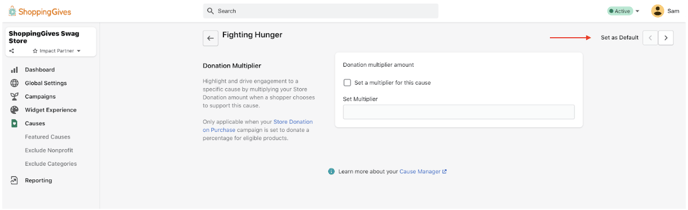
Setting a Cause Multiplier
Note: This feature is only available when your giving experience is set to Let your Customer Choose
Using a multiplier is an easy way to generate a higher donation percentage for a specific cause. If you have your donation amount set to 1%, you can set a 2x multiplier on your favorite cause and donate 2% when people select that specific nonprofit.
This is a great way to activate special giving opportunities. For example, if you wanted to donate extra to Feeding America during the month of November, you can leave your default donation at 1%, but increase the donation to 5% when someone chooses to support Feeding America.
- Open the Impact Portal
- Navigate to Causes from the left-hand menu
- Click on the ... next to the cause that you wish to set a multiplier on
- Click on Set Multiplier:
- Check the Set a multiplier for this cause box
- Adjust the multiplier as you wish below it
- Click Save!
Managing Customer Search
Note: This feature is only available when your giving experience is set to Let your Customer Choose
- Open the Impact Portal
- Navigate to Causes from the left-hand menu
- Use the button in the Customer Search bar section to "turn on" or "turn off" the customer search bar in your widget:
Please note: When utilizing the Let your Customer Choose giving experience as an Impact Starter partner, you will not have access to this setting unless you have purchased the customer cause search feature a la carte.
